Three settings to take better notes
When note-taking, small notes are better1. There is low-hanging fruit in the Obsidian settings to encourage writing them.
1. Increase the font size
Consider this note.
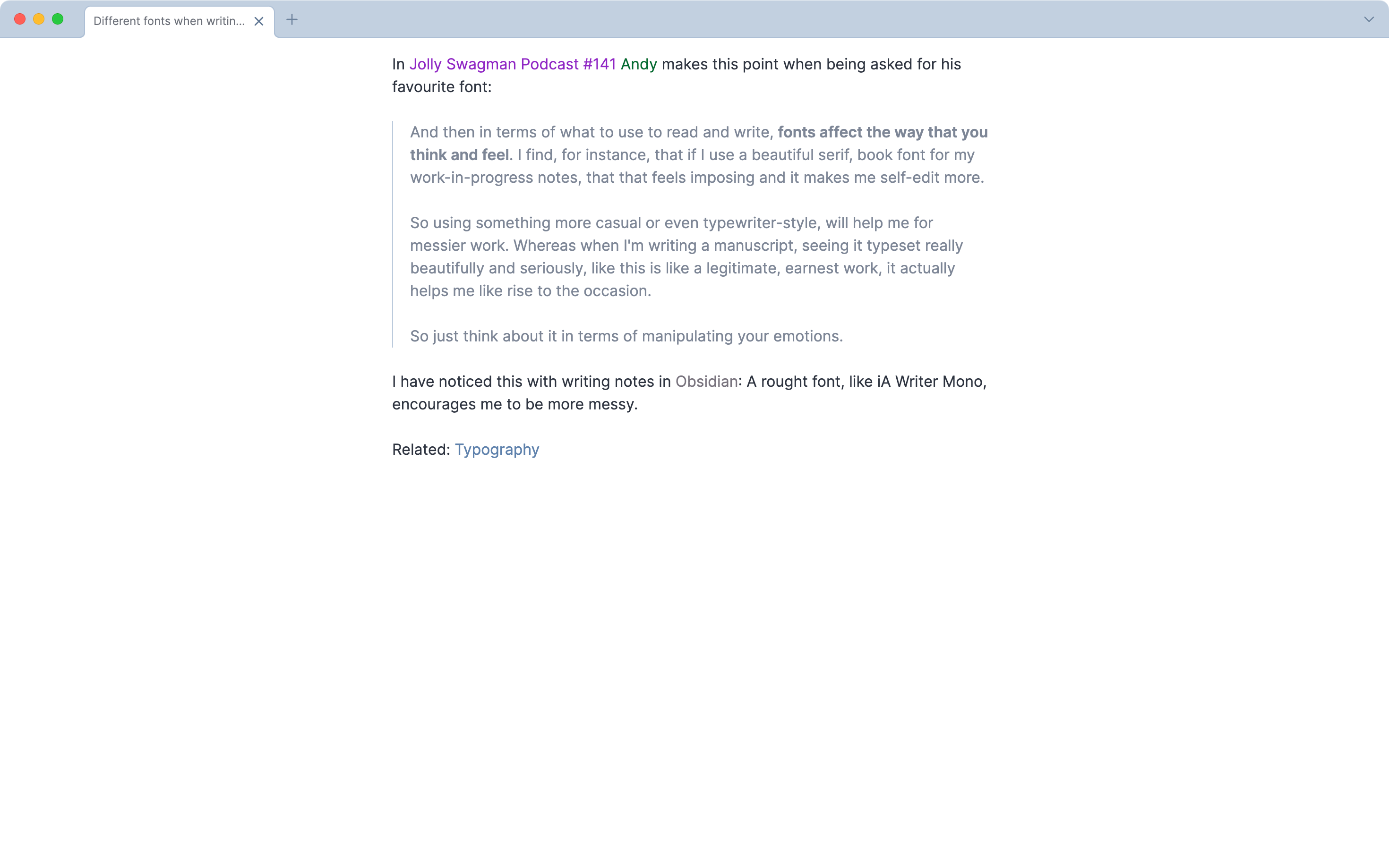
This is the default font size. The text only fills up half the screen. The note feels short and incomplete.

The same note, but with an increased text size. The note fills the space. It feels complete.
Writing in 16px or writing in 20px is the difference between mind-mapping with a pencil or a marker. In your personal notes, go for big.
Adjust the font size in Settings / Appearance / Font / Font size.
2. Enable inline titles
The title of an Evergreen note is crucial. It contains the full idea in a concise claim.
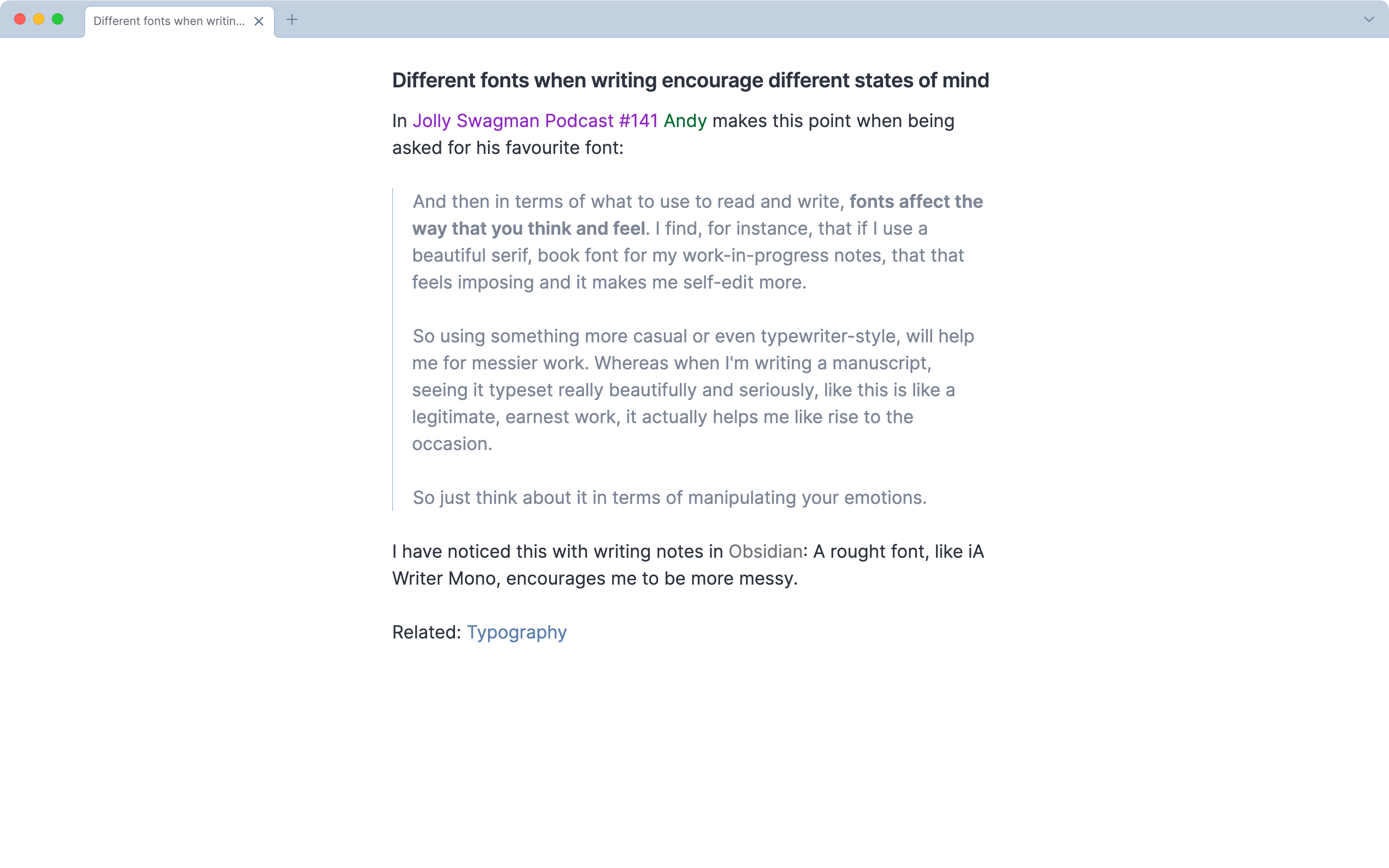
Have this title always visible to reword and improve as the note evolves.
I used to maintain two note headings: The file title, and a # title tag in the note. Don't be like past me. Remove the unnecessary overhead.
Enable inline titles in Settings / Appearance / Advanced / Inline titles.
3. Set a messy font
Different fonts when writing encourage different states of mind.
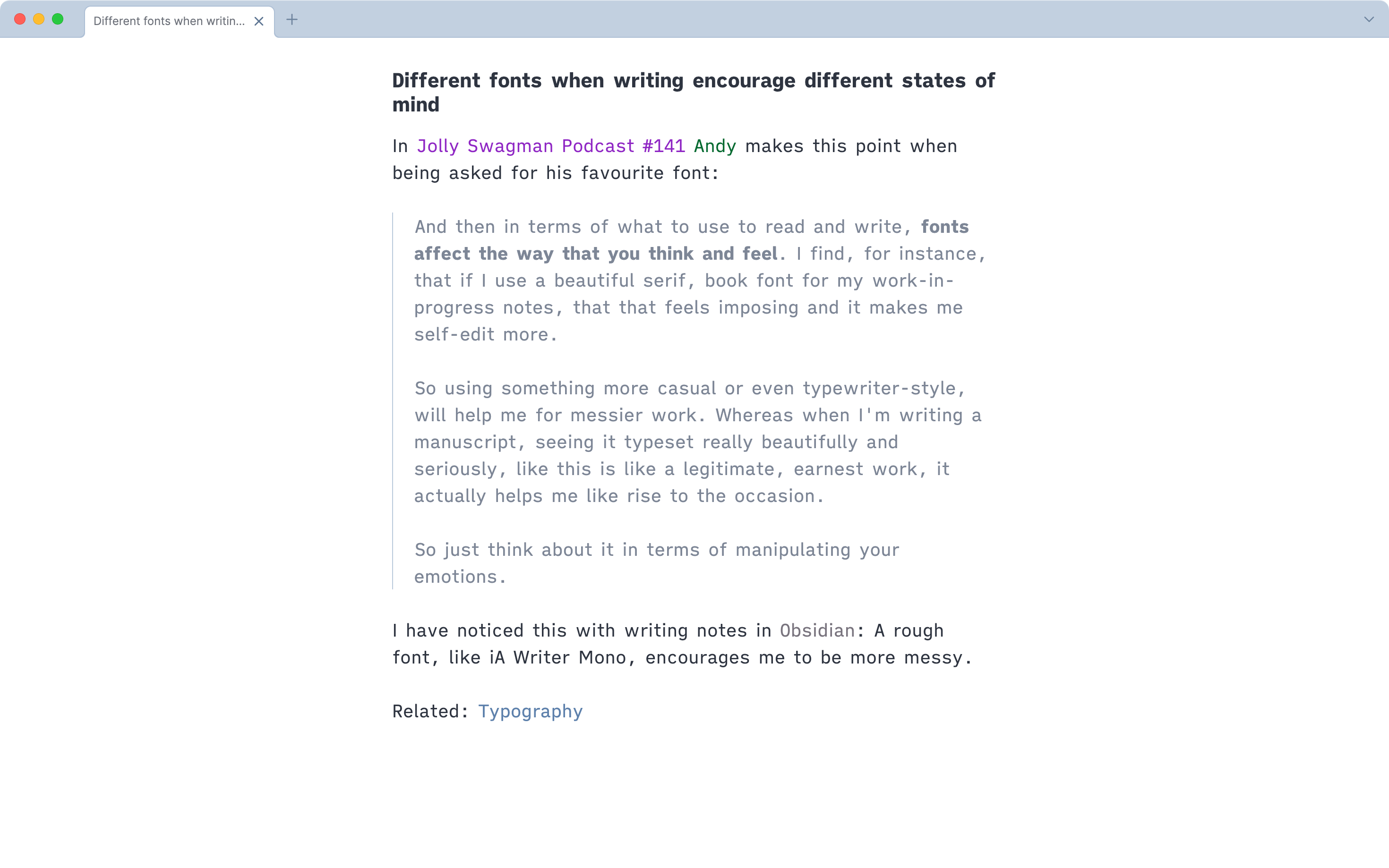
Choose a font that makes you feel like doing messy, bold, creative thinking. iA Writer Quattro works for me.
Set a font in Settings / Appearance / Font / Text font.
…
Our digital environment affects how we think.
These simple adjustments to Obsidian improve the ease of taking notes, ultimately fostering a more creative and productive note-taking experience.